Unisenza Plus smart heating controls
Download the Unisenza Plus app
With the Unisenza Plus app you easily connect and control up to 100 heating and cooling devices at the touch of a button. Ranging from the boiler and room thermostats to underfloor heating, towel warmers and hydronic as well as electric radiators, once they are linked to the Unisenza Plus gateway, they become controllable via the app. Then you effortlessly ensure a comfortable temperature exactly where and when it’s needed, room by room, or even at various locations since it’s possible to add multiple gateways to the app.
The Unisenza Plus app is available for iOS and Android. Download it for free:
Google Play Apple Store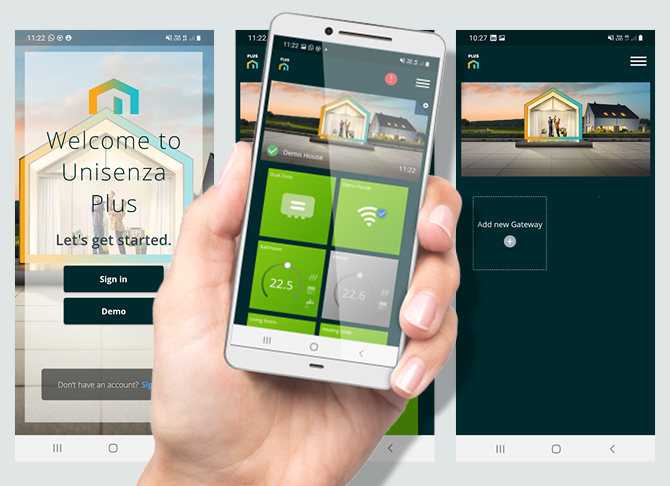

Unisenza Plus smart heating controls support
Whether it’s fitted into a single-family home, a commercial building or a small summer cottage, Unisenza Plus ensures an easy installation and configuration of various heating and cooling solutions. Should you have any questions about the Unisenza Plus controls range, or need specific information, don’t hesitate to browse our support page. This knowledge base is designed to provide easy access to all product-related materials.
Unisenza Plus support-
FAQs
-
Why don't I see all my devices in the Unisenza Plus app?It may be that some device(s) have been unpinned. Go to Menu (the three lines), select “Device” and then “All Devices”. Check that all the devices you wish to display on the first page do not have the pin crossed out.
-
Can I turn off the radiator in the app?Select the desired radiator and press the three flames. You can then select "off". “Off" is displayed together with the temperature control "faded”. Start the radiator again by pressing "off" and selecting "heating".
-
Where can I download the Unisenza Plus app?The app is FREE and can be downloaded from Google Play or in the App Store.
-
Why do I need a gateway, and what does it do?
The Unisenza Plus gateway is the heart of your smart heating system. It's essential for unlocking the full potential of your Unisenza Plus smart heating & cooling system. The gateway:
- Connects your devices. It acts as a central hub, linking all your Unisenza Plus thermostats, radiators, and sensors together without using up available Wi-Fi channels on the home/office router.
- Provides cloud connectivity. This allows you to control your heating system remotely using the Unisenza Plus app.
- Enables advanced features. You can access features like geofencing, weather-based adjustments, and detailed energy reports.
- Facilitates voice control. The gateway allows you to Integrate the heating system with smart home assistants for hands-free operation.
Essentially, without the gateway, your Unisenza Plus system is just a collection of smart devices without the ability to communicate and work together effectively.
-
How do I set up a Unisenza Plus smart heating system?
Before we dive into the setup, let's quickly recap the main components of your Unisenza Plus system:
- Gateway: the central hub that connects everything.
- Thermostats: control individual rooms or zones.
- Receivers: connect thermostats to radiators.
Step-by-step setup:
1. Install the gateway:
- Choose a central location with good Wi-Fi coverage.
- Connect the gateway to your router using the provided Ethernet cable or Wi-Fi.
- Securely mount the gateway to the wall or place it on a stable surface.
2. Download the Unisenza Plus app:
- Download the app from your smartphone's app store.
- Create an account and follow the on-screen instructions to connect the gateway to the app.
3. Pair thermostats and receivers:
- Follow the in-app instructions to pair your thermostats and receivers with the gateway. This usually involves pressing buttons on the devices or scanning QR codes.
- Assign names to your thermostats and rooms for easy identification.
4. Configure heating schedules:
- Use the app to create heating schedules for different days of the week and times of the day.
- Set desired temperatures for each room or zone.
5. Explore additional features:
- experiment with features like geofencing, open window detection, and energy reports.
Tips for optimal performance:
- placement of thermostats: install thermostats away from heat sources and drafts for accurate temperature readings.
- Wi-Fi signal: ensure a strong Wi-Fi signal for reliable communication between the gateway and other devices.
- Regular updates: keep the app and gateway firmware up-to-date for the best performance and security.
-
What can I do if I'm experiencing an issue with my Unisenza Plus smart heating system?
If you're experiencing issues with your Unisenza Plus system, here are some steps you can take:
1. Check the internet connection. Ensure the gateway has a stable internet connection.
2. Verify the app connection. Make sure the Unisenza Plus app is connected to the gateway.
3. Examine device pairing. Check if all thermostats and receivers are correctly paired with the gateway.
4. Review system settings. Verify that the system settings (e.g., time, date, Wi-Fi) are correct.
5. Restart the devices. Try restarting the gateway and devices, including your smartphone (on which the app is installed).
-
Is Unisenza Plus compatible with my heating system?The Unisenza heating controls are compatible with almost all heating systems, including: combi, system, and heat-only boilers. conventional and condensing boilers. hydronic underfloor systems.
-
How do I pair the Unisenza Plus devices with the Unisenza Plus gateway?
There are two ways to pair devices to the Unisenza Plus gateway - with or without the app.
1. With the app: press the menu selector on the top right of the screen, then press the 'Device' selector. The menu will expand to show additional actions. Press 'All Devices' and an option to 'Add New Device' will be displayed. Press the 'Add New Device' button and and then press the 'Scan for device' button. Any new devices will be shown on the screen.
2. Without the app: press and hold the centre button on the Unisenza Plus gateway. The Zigbee light will change from green to orange and move into pairing mode. Follow the pairing instructions on the Unisenza Plus pairing device to connect.
-
Which mobile operating systems (platforms) is the Unisenza Plus app available for?iOS 15 and above.
Android 9 and above -
Are my Unisenza Plus products compatible with Apple HomeKit?No, Unisenza Plus is not compatible with Apple Homekit, but does work with Amazon Alexa and Google Home.
-
What happens when the internet connection is temporarily lost? Can I still control my heating or hot water using Unisenza Plus?When the internet connection is lost, you can control your heating or hot water via the Unisenza Plus app. However, you won’t be able to control your heating or air conditioning remotely. Unisenza Plus stores heating and hot water schedules locally, meaning they will continue to follow your Smart Schedule, even if the network connection is lost. Changes made on the device interface during this time will only be applied in the app when the internet connection is restored.
-
How do I pair Unisenza Plus with Alexa?
Linking your Unisenza Plus account to Alexa:
1. Open the Amazon Alexa app
2. Go to the "More" tab and select "Skills & Games"
3. Search for " Unisenza + " and tap on the Unisenza + skill
4. Tap "Enable to use"
5. You will be redirected to your Unisenza + account page. Sign in to your account
6. Select link and tap "Next"
7. Tap "Agree and continue", then "Close" Your Unisenza Plus products should now be discoverable by Alexa. You can then use voice commands to control them, such as "Alexa, set the kitchen temperature to 21 degrees" or "Alexa, boost the hot water for one hour".
Additional tip: If you have any issues, try disabling and re-enabling the Unisenza + skill in the Alexa app
-
How do I pair Unisenza Plus with Google Home?
Linking your Unisenza Plus Account with Google Assistant General steps:
To link a Unisenza Plus account:
- Open the Google Home app
- Tap on the devices
- Tap on the + icon
- Select Works with Google Home
- Using the magnifying glass, search for uni Unisenza Plus
- Select uni Unisenza Plus and follow the on-screen instructions to link your account. Important Notes: you do not needed to add each device, by linking the account Google will communicate directly to Unisenza Plus
- Ensure you have the login details for the Unisenza Plus account you want to link
-
How can a Unisenza Plus thermostat be integrated with a home automation system?By paring your thermostat with the Unisenza Plus gateway. The gateway is then able to intergrate with Alexia or Google Home. Please follow the adding new device or service instruction from your choosen smart assistant.











